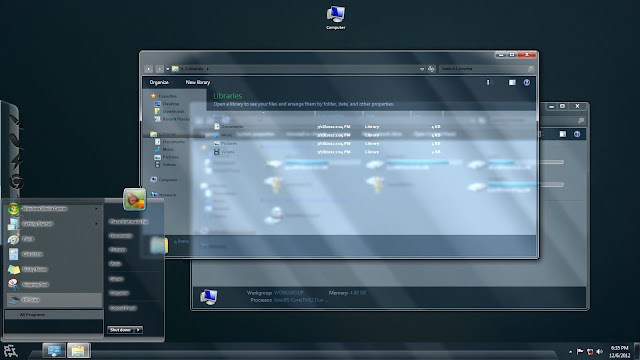Hello friends, I am back with a new tutorial. I know you all love hearing songs on your PC and I too love this hobby. Some like soft music but some people like me feel that the music is complete after getting the strong bass as expected by our speakers. After finding all settings and experimenting with apps, I am done and I have found the final solution to get the exact, perfect, less distorting and head shaking bass.
All you need is a subwoofer based 2.1 or 5.1 or 69.1 speaker, but make sure you have a subwoofer or else the normal speakers of your laptop will give drunk sound. And yes, if you have good pair of earphones which are supposed to give the same sound effect as expected by speakers, then you can try that too. My settings worked with my 2.1 Speakers and a Nokia earphone. Now get lets start the work. For clearing doubts, I am not just simply gonna show you equalizer settings but much more than that, so keep reading.
After that double click your default Audio Device. You default audio device is the one which has a green colored check sign. After clicking on it, you will entire the sound properties.
Now from the top tab, select the Enhancements tab. There you will find bass boost, check this enhancement and select the quantity of dB. The normal one is 6 dB but you can increase it to 9 dB or 12 dB but make sure that you are getting good amount of voice as increasing the base will lower your speakers voice temporarily till the settings are applied. You can trial check all the available settings.
After switching to higher base levels, you will definitely get a increase in bass for sure.
Now, if you are feeling that you have find the right setting then you can quit this article right now, or if you are feeling that the increase in base is not making the experience complete, then you can switch to default setting and continue reading the article and I will tell you about another method which will give you balanced bass with more settings and least distortion.
All you need is a subwoofer based 2.1 or 5.1 or 69.1 speaker, but make sure you have a subwoofer or else the normal speakers of your laptop will give drunk sound. And yes, if you have good pair of earphones which are supposed to give the same sound effect as expected by speakers, then you can try that too. My settings worked with my 2.1 Speakers and a Nokia earphone. Now get lets start the work. For clearing doubts, I am not just simply gonna show you equalizer settings but much more than that, so keep reading.
For Windows 7 & 8 Users
If you are a Windows 7 or Windows 8 user, then you are lucky as Windows 7 and 8 provides Bass enhancement. Please note, if you have installed Realtek Audio drivers then the setting will be disabled for you, in this case skip to next step.
Now if you are using default Windows drivers for your speakers, then open Sound settings. To do so, Right click on your speaker icon and select Playback devices.
After that double click your default Audio Device. You default audio device is the one which has a green colored check sign. After clicking on it, you will entire the sound properties.
Now from the top tab, select the Enhancements tab. There you will find bass boost, check this enhancement and select the quantity of dB. The normal one is 6 dB but you can increase it to 9 dB or 12 dB but make sure that you are getting good amount of voice as increasing the base will lower your speakers voice temporarily till the settings are applied. You can trial check all the available settings.
After switching to higher base levels, you will definitely get a increase in bass for sure.
Now, if you are feeling that you have find the right setting then you can quit this article right now, or if you are feeling that the increase in base is not making the experience complete, then you can switch to default setting and continue reading the article and I will tell you about another method which will give you balanced bass with more settings and least distortion.
AIMP3 Player, The extreme music tool
Aimp3 music player is the BEST Audio player I have found. yes its just Audio player but it does it works as a Boss and is a full fledged audio player. You should give it a try if you want to enjoy better sound quality.
As I have said above, it is a full fledged music player, it offers tonnes of settings to complete the experience of music. This time we are talking about bass, so we will only focus on bass. First of all download AIMP3 music player using the link below. Don't worry, its just a 7 MB setup file.
After downloading, install it and open settings. To open AIMP3 settings, just press Ctrl+P and you will get the settings page. In Playback settings, select Sound Effects
From the MOD option, select the Surround to Surround Mode 2.
Now let us go to the final settings page, to get there click on DSP Manger button from the bottom.
In the second row, second column, you will find bass level, slide the bass level to around 60%, it will be enough to give the effect. As we all know, increasing bass will distort the sound, so we need to maintain an equilibrium within base and music, to do so we will normalize the bass automatically whenever the song has ups and downs.
AIMP3 has a setting for the same, from the same page where you changed the bass, you will find the option for normalizing volume, from there select the second option which says, Normalize by Amplitude and close the settings page.
Now let us configure the final setting, the old and widely used Equalizer. to open the equalizer, open the main music player window and select the bottom right button (Shown by Red Box), it will slide open equalizer window. Now make the settings as shown in the image below.
After opening the equalizer, turn on the equalizer, by clicking on the button which is marked as 1 in the image. To check that the equalizer is on and running, the button will show a light of the color of theme.
Now the second slider is of bass level (again), to get heaviest bass slide the button to bottom or top most and to get medium level bass, let it be in center.
After all this experiment I hope you get the bass you expected from the tutorial.
Now allow me for the next post. If you face any problem in configuring any of the settings, please comment below and I will reply as soon as possible.
A Small Test
To verify and device's performance, we all know that a test is a good method. So I suggest you to play a songs called Harlem Shake, its the most bass preferred song and I tried it on my speakers, it just vibrated the Computer table and it was a win feeling. Ahha, to try this song you need to download this song in a audio format obviously.